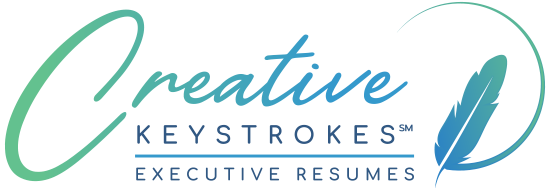Privacy Considerations on LinkedIn
When working with my clients on their executive resumes, a second and very important component of our engagement is often preparation of content for their LinkedIn profiles. With LinkedIn being “the” place most recruiters are trolling for candidates nowadays, few would dispute that the LinkedIn profile has near or even an equal level of importance with the executive resume as part of an executive’s career management toolkit.
As part of profile development, we typically discuss the pros and cons of different strategies regarding profile visibility depending on an executive’s career situation, as well as whether to allow LinkedIn to publicize changes made and activities engaged in (such as acquiring new connections).
For example, if currently employed and wary of your employer or colleagues becoming aware you may be looking, you may want to heavily restrict profile change and activity updates to your connections. If not currently employed or in a situation where everyone is aware you are looking anyway, you may want to leave all of your content and activities open to the world.
Anyone in your network who visits your profile will be able to see if you have made changes, but you can make sure they are not actively NOTIFIED of these changes. Should you decide you do not want your network to be notified of changes you make to your LinkedIn profile, you’ll need to do several things:
1) While editing your work history, BE SURE TO UNCLICK THE CHECKBOX that appears when you populate or repopulate/edit an employment section. LinkedIn has recently added this check box that you must UNCLICK so that none of your connections are notified of this update!!
Even if you have modified settings (see below) so you can conduct a secret update, if you leave this box checked (which is the default), LinkedIn will generate an email to all of your connections!
2) Disable “activity broadcasts” and “activity feed” on your LinkedIn account.
To do this:
Hover your mouse over the thumbnail photo of you at far right above the menu bar.
Click on “Privacy & Settings,” “Manage”Then click on the word “Privacy” at the top (between Account and Communications)
Click on “Choose how your profile appears in search engines”
Check Make my public profile visible to no one (counterproductive if you are in job search)
or uncheck those things that you don’t want to show in your public profile on Google, Yahoo!, Bing, etc.Click on “Who can see your connections”
Select either “Only you” or “Your connections” if you feel comfortable with this.
Click on “Viewers of this profile also viewed” and select Yes or No. For job seekers it may be preferable to select “No” to avoid recruiters going to your competition.
This is the most important one: Click on “Sharing profile edits” and select “No.”
Click “Profile viewing options” and select either the 2nd or 3rd option (Private profile characteristics or Private mode).
Click on “Notifying connections when you’re in the news”
Select Yes or No, according to your comfort with this.
Click on “Followers.”
Choose Everyone if you are comfortable with this, or Connections if not.
(Although not directly pertinent to privacy in job search, you can also click on Data privacy and advertising, and set some preferences there.)
Once you are comfortable with others seeing your network building activities, you can re-enable activity broadcasts and make your activities again visible to either your network or all.
LinkedIn provides detailed information about changes that will trigger updates (unless you have set your preferences otherwise). According to their Help page on the subject:
Changes that trigger updates:
• Adding a new current job position. This will generate a “Say congrats” update to your network.
• Adding a new link to a website
• Recommending someone
• Following a company
• Adding a connection – we’ll send an update if you’ve chosen Your connections when you control who can see your connections.
• Adding additional skills to your profile
• Sharing content with your network
• Editing the title of your current position. This will generate an update stating that you’ve updated your experience section.
• Current work experience anniversaries
• Group activity
• Changing your profile photo
• Connecting with other LinkedIn members
Note: You can turn the notification off when you make a new connection by hiding your connection list.While you can limit most of your updates, the following will be posted regardless of your activity settings:
• Sharing content
• Following a University Page
• Upgrading to a Premium account (doesn’t apply to Premium Career account)
• Following an Influencer, Channel, or Publisher
• When you “Like” shared content
• When you comment on shared content
One thing to consider is visibility and content included in your LinkedIn “Public Profile” (linked to by your Public URL), as opposed to the full profile those in your network see. Your public profile is exactly what it sounds like: It’s the partial or whole view of your profile content that is accessible to strangers, not just people in your network.
If you are in an active job search, it can be counterproductive if your Public Profile is set to be of limited visibility or “visible to no one” – especially if you are providing the URL to recruiters and hiring managers with the express purpose of them visiting your profile! However, if you have concerns about your current employer monitoring your profile for any changes or activity (some do!), you may have little choice but to restrict visibility. (Of course, if they are among your connections, they will be able to see everything anyway.)
It is important to be aware that if you are on LinkedIn, there is no way to make your profile completely private or invisible to your network. Its primary purpose, after all, is to facilitate executive and professional networking.
For more information, visit LinkedIn’s help center.