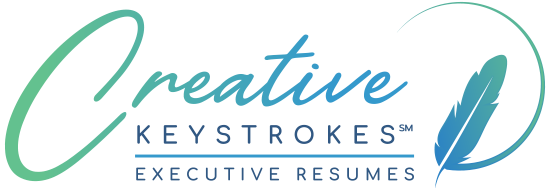Does Your Resume Reveal More About You Than You Thought?
Would you be comfortable knowing that companies and recruiters who receive your resume are viewing your previous markups and comments on the document? All those comments and redlines/markups that you thought you’d removed from your Word document are very likely still there for viewing by anyone who cares to, with the execution of a simple menu command.
In a recent article published on CNet entitled “Beware Your Trail of Digital Fingerprints” (Note to reader: This article has since been deleted) by Tom Zeller, he states, “It pays to mind your metadata… According to some technologists, including Dennis M. Kennedy, a lawyer and consultant based in St. Louis, (denniskennedy.com), metadata might include other bits of information like notes and questions rendered as “comments” within a document (“need to be more specific here,” for example, or in the case of my editors, “eh??”), or the deletions and insertions logged by such features as “track changes” in Microsoft Word.”
A high-profile example of hidden document information gaffes is the recent release of the U.N.’s long-awaited report on Syria’s suspected involvement in the assassination of Lebanon’s former Prime Minister. Recipients could track editing changes that included deletion of names of several high-ranking officials allegedly involved in the plot.
In Microsoft Word, you can set your document view to “final showing markup,” but you also need to set Word’s Security options to “Warn before printing, saving, or sending a file that contains tracked changes or comments.” On your reviewing tool bar, be sure your dropdown menu for “show” has all boxes checked (comments, insertions/deletions, formatting) and then “accept all changes.” (Just telling Word to not show these items and create a Final document still leaves these items easily available.) Then go to the next drop-down menu to the right of the “Accept Change” menu on your Reviewing tool bar and click “Delete All Comments in Document.” Don’t forget to check “Properties” of your document to make sure that info about authorship etc. contained there is something you wouldn’t mind your recipient seeing. To do this, go to the “File” menu, “Properties,” and edit the information found there.
Microsoft Word’s Help menu states the following: “Hidden text, revised text, comments, or field codes can remain in a document even though you don’t see such information or expect it to be in the final version. If you entered personal information, such as your name or e-mail address, when you registered your software, some Microsoft Office documents store that information as part of the document. Information contained in custom fields that you add to the document, such as an “author” or “owner” field, is not automatically removed. You must edit or remove the custom field to remove that information.”
Information security concerns with Word documents are why to be extra safe (and also for quality/editing control) I hand-enter all client changes to an executive resume on the original document I created that has no comments or track changes added. But regardless of whether you think there are no comments or tracked changes, I strongly recommend following the above procedures before sending your document file out.
You may wish to check out another option I have heard good things about from colleagues, a free program called Doc Scrubber by Javacool software. It will automatically scrub the document of all and save the file in a different name (ending scrubbed) so you know it’s clean.