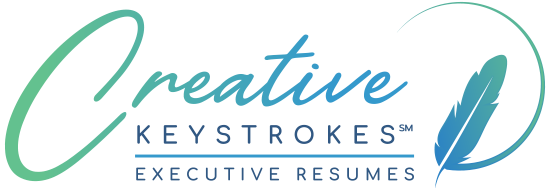Protect Your LinkedIn Profile from Plagiarism!
I just became aware of something today about LinkedIn that is very important for my readers to know.
It appears that unless you proactively change some default settings on LinkedIn, you are now authorizing the Resume Assistant in Microsoft Word to access content such as work experience descriptions from your profile and display them as models to the Word user, which will facilitate plagiarism in their resumes or LinkedIn profiles by those so inclined!
This is definitely NOT OK in my view! Can you imagine potential employers who are considering your profile seeing your content duplicated in other profiles or executive resumes? Not only would this dilute the effectiveness of your documents, but how would the recruiter or employer know who the plagiarist is? Also, if you have engaged your executive resume writer to carefully craft your LinkedIn content, you want to protect that investment.
Of course unscrupulous people can always view your profile and copy content from there, but this feature of MS Word’s Resume Assistant makes it far too easy.
Here are a couple of things you need to do to help keep this from happening:
1) Go to the privacy tab in Settings (accessed by clicking on the mini-photo of you in the upper right of your profile), go to Security, and set the Microsoft Word option:
“Allow Microsoft Word to display work experience descriptions from your profile to users of Resume Assistant” to NO.
It appears that this setting has mysteriously disappeared from the desktop website for some, but is still available on mobile devices. When I went in to check my setting on my desktop, I was still able to find it, but if you cannot access it as shown above, try this link:
2) You’re not done yet. The same setting as shown above also appears under “Data Privacy and Advertising,” and the setting you have entered above SHOULD be the same here.
While you verify and correct this if necessary, also consider how you want to set Profile Visibility Off LinkedIn, which if set to Yes will allow apps such as Outlook, other “permitted” services, and potentially Resume Assistant to display your info.
This illustrates the importance of periodically reviewing all of the settings on your LinkedIn profile to make sure they are set properly for your preferences. LinkedIn often makes changes and additions, and sometimes the default may be something you definitely do NOT want. For more about privacy settings and LinkedIn, see LinkedIn’s Help section on this topic:
and my blog post: